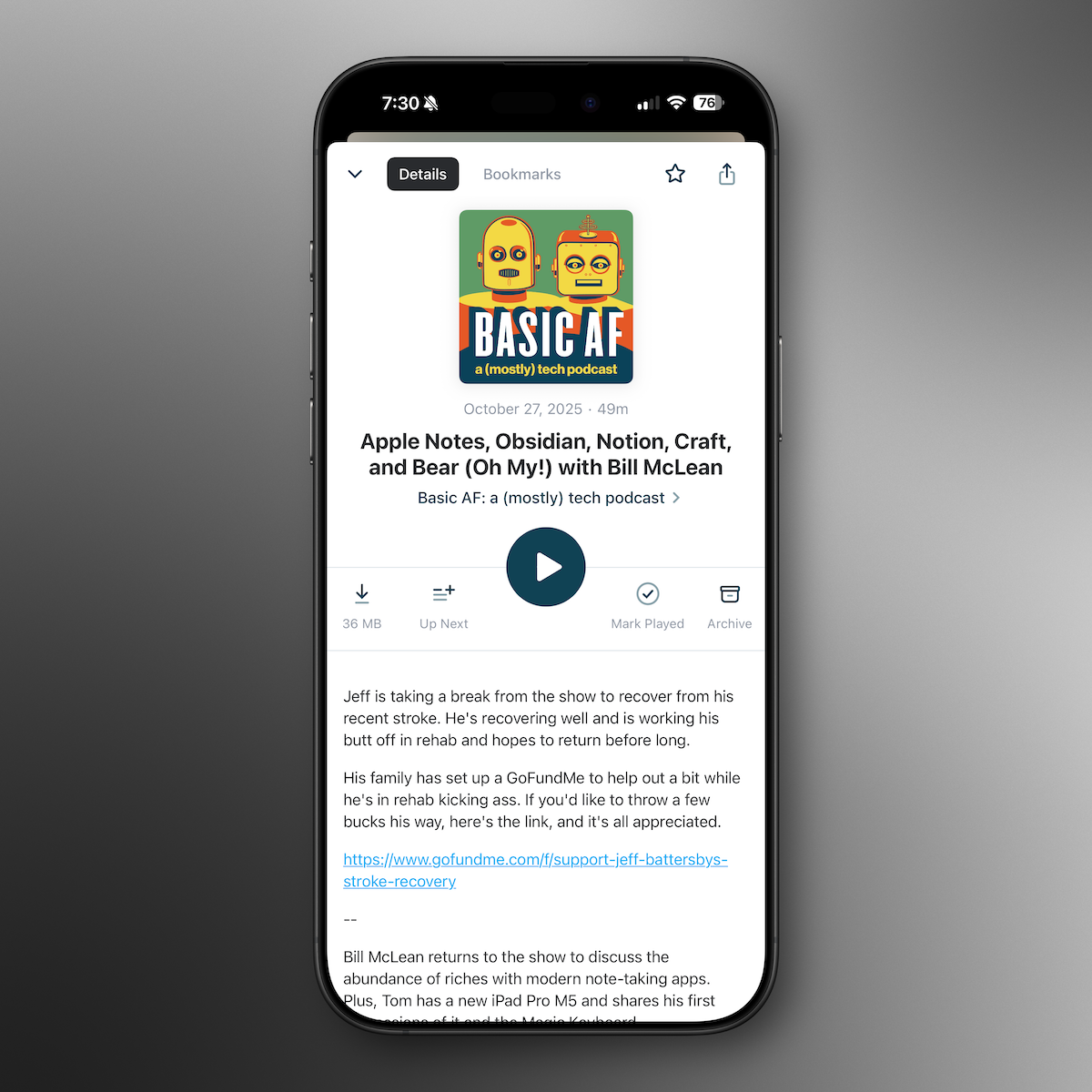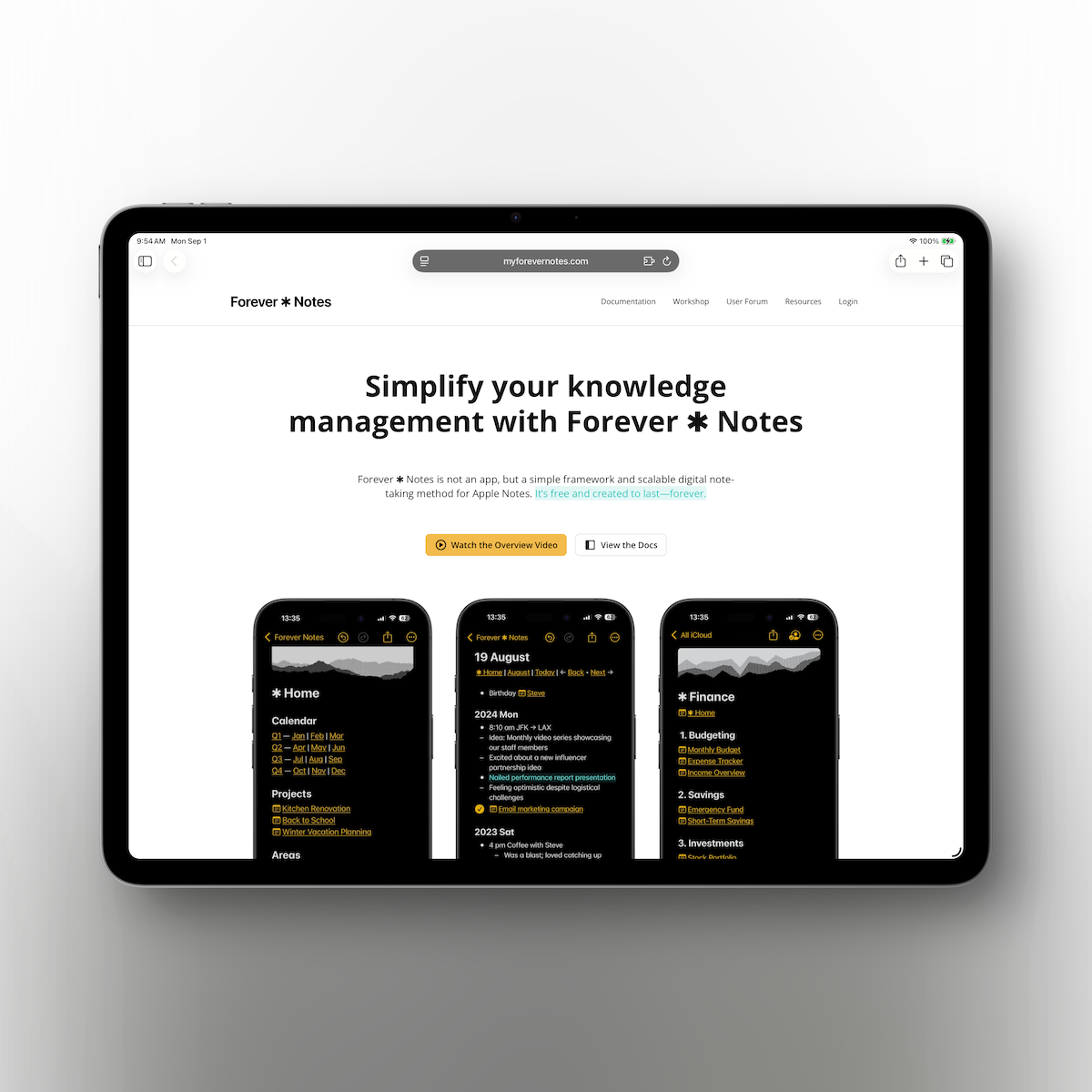2024 Tips & Tricks Show with Gannon Nordberg
Gannon Nordberg joins us again for the 2024 Tips & Tricks Show! Over a dozen new tips & tricks for macOS, iOS, iPadOS, watchOS and more!
You can find Gannon’s work at levelonenerd.net - Simple tutorials to level up your Apple tech game, delivered straight to your inbox every 2 weeks for free. Go sign up for his newsletter!
Links from the show:
Use profiles in Safari on Mac
Turn off Listening History in Apple Music with a Focus Mode
Play music together in a car with SharePlay and Apple Music
Edit portraits on iPad
Make stickers from your photos on iPhone
Search in Messages on iPhone
Easily change photo aspect ratios
Change the color of links and highlights in Notes
See time spent in daylight
How to Automatically Change Your Apple Watch Face Based on Time or Location
Use the Smart Stack to show timely widgets on Apple Watch
Hazel for Mac
Question or Comment? Send us a Text Message!
Contact Us
- Drop us a line at feedback@basicafshow.com
- You’ll find Jeff at @reyespoint on Threads and @reyespoint@mastodon.sdf.org on Mastodon
- Find Tom at @tomfanderson on Twitter, and @tomanderson on Threads
- Join Tom’s newsletter, Apple Talk, for more Apple coverage and tips & tricks.
- Show artwork by the great Randall Martin Design
Enjoy Basic AF? Leave a review or rating!
- Review on Apple Podcasts
- Rate on Spotify
- Recommend in Overcast
Intro Music: Psychokinetics - The Chosen
Show transcripts and episode artwork are AI generated and likely contain errors and general silliness.
00:00 - Intro
00:51 - Welcome back, Gannon!
01:40 - Tips & Tricks Show
02:17 - Profiles in Safari
05:40 - Ignore Apple Music Listening History
07:40 - Apple Music SharePlay with CarPlay
08:48 - Adjusting Portrait Photos
11:01 - Easily Change Photo Aspect Ratios
12:30 - Using Live Stickers
13:37 - Searching in Messages
17:51 - Changing Default Link & Highlight Colors in Notes
21:14 - Apple Watch - Enough Time in Daylight?
24:18 - Easily Change Watch Faces with Shortcuts Automations
28:48 - Smart Stacks in watchOS
30:52 - Managing Apps in Stage Manager
32:28 - Stay Organized with Hazel
34:48 - Join Gannon’s Newsletter!
35:40 - Close
Intro
Tom Anderson (0s)
My mom hates it because I sent her stickers of herself.
Tom Anderson (5s)
She chews my ass out about that.
Tom Anderson (16s)
Hello, and welcome back to Basic AF,
Tom Anderson (18s)
a mostly tech podcast.
Tom Anderson (20s)
I'm Tom Anderson joined as always by my co-host Jeff Battersby.
Jeff Battersby (25s)
Hello, Tom, I didn't interrupt you that time.
Jeff Battersby (27s)
It's amazing, our 29th episode,
Jeff Battersby (31s)
and finally I've made it through the introductions without cutting you off.
Tom Anderson (34s)
Well, baby steps. We're early. It's episode 29. We've got hundreds more to go.
Jeff Battersby (39s)
Yeah, we do.
Tom Anderson (41s)
All right, and we do have,
Tom Anderson (44s)
once again,
Tom Anderson (45s)
we want to welcome back Gannon Nordberg. Gannon, welcome back to the show. Consecutive appearances.
Welcome back, Gannon!
Gannon Nordberg (51s)
Hey fellas good to be back. I appreciate being asked to come back for the tips and tricks I had a lot of fun putting together some for the
Gannon Nordberg (58s)
The last tips and tricks about a year ago, and I think we've got a good lineup of new things to share
Tom Anderson (1m 4s)
• Yeah, thanks, we do appreciate you coming back.
Tom Anderson (1m 6s)
You know, we had you on last episode,
Tom Anderson (1m 7s)
which was originally going to be the Tips and Tricks recording,
Tom Anderson (1m 10s)
but we went with Apple Vision Pro discussion on that one.
Tom Anderson (1m 15s)
Jeff went over to the mall and did a hands-on demo,
Tom Anderson (1m 18s)
and so we wanted to dig into that since he had some hands-on time with it,
Tom Anderson (1m 23s)
the only one of us that did, so that was nice to dig in.
Tom Anderson (1m 26s)
So if you haven't listened to that show yet,
Tom Anderson (1m 27s)
go back and listen to that,
Jeff Battersby (1m 29s)
100%. And I will say, because Gannon was at that, he was the only one that had to listen to the whole show from beginning to end. Oh, man.
Tom Anderson (1m 29s)
and had some good info in that.
Gannon Nordberg (1m 38s)
What a privilege.
Tom Anderson (1m 38s)
Yeah. Thank you, Gannon. All right, so tips and tricks. What we want to do in this episode is we have put together a list of some things maybe you know about probably some things you don't know about that might enhance your usage of your Apple tech.
Tips & Tricks Show
Tom Anderson (2m)
And so we're going to cover Mac OS, iOS, iPad, OS, Apple Watch,
Tom Anderson (2m 6s)
and maybe a couple.
Tom Anderson (2m 8s)
of other little kind of peripheral things.
Tom Anderson (2m 11s)
So, Gannon, as our guest, would you like to start us off?
Gannon Nordberg (2m 15s)
Yes sir, so the first one I have to share is using profiles in Safari and so starting with Safari 17 that comes with Sonoma you can set up different browsing profiles with different bookmarks and history tab groups and other website data. Google Chrome has had this for a while but this is a new addition for Safari and the thought is that you can set up a profile for maybe home and personal things, work things, school things, and kind of
Profiles in Safari
Gannon Nordberg (2m 46s)
areas of your life segregated and separate so that you've got different areas of responsibility and your browsing experience can be shaped differently based on that profile or that context. Have you guys been using that at all yet?
Jeff Battersby (2m 59s)
So tell us a little bit about how you set this up, Gannon, if you could.
Gannon Nordberg (3m 6s)
So it's inside settings of Safari and there's a place where you can basically create a new profile and give it a name and they make it easy to switch back and forth between the profiles. There's just a little menu in the the top of the toolbar there of Safari and these tab groups do translate over to iOS and iPad OS so if you're you know because of the magic of iCloud all those things sync across your various Apple devices.
Gannon Nordberg (3m 36s)
I use this a bunch for Chrome and it's just nice to have another option with Safari.
Jeff Battersby (3m 42s)
I just turned it on and pretty slick because it gives you a different visual view as well in the background Which is which is pretty slick. I like that. Let me ask you this
Jeff Battersby (3m 52s)
It does this sync across all my devices. Do I have profiles only in Safari on my Mac or
Jeff Battersby (3m 59s)
can I so for example, I have Right now I'm on the Mac mini downstairs that since I turn that on will be on my my MacBook Pro upstairs
Gannon Nordberg (4m 9s)
If it's signed into the same Apple ID then yeah, it should sync between devices
Jeff Battersby (4m 13s)
Wow, okay, I like that, I like that very much, I'm gonna give that a run.
Jeff Battersby (4m 18s)
Yeah, pretty easy to set up, you have the option I could see of either choosing to create a completely new set of bookmarks for that profile, or keep your existing.
Jeff Battersby (4m 28s)
It gives you the ability to have some color backgrounds.
Jeff Battersby (4m 31s)
You can have extensions that are added individually for each profile.
Jeff Battersby (4m 38s)
So if you're using, you know, I don't know, Wordly or something like that.
Jeff Battersby (4m 42s)
But on one profile, you don't have to have it on the other profile if you don't want to.
Jeff Battersby (4m 48s)
So I like that.
Jeff Battersby (4m 49s)
I'm very, very.
Tom Anderson (4m 53s)
And those do tie into focus filters, so if you're using that feature across your devices,
Tom Anderson (4m 59s)
so you can go in and when you set up your focus modes, you can add apps or people that you want to talk to and are not here from during that particular focus mode, and you can set a filter to set a specific profile. So if you've got a work focus mode, you can add your work Safari profile to that and you know 830 each day maybe it switches over to that and then you've got all.
Tom Anderson (5m 23s)
your work related things there five o'clock it cuts off so you don't see your your work stuff.
Gannon Nordberg (5m 29s)
That's pretty slick.
Jeff Battersby (5m 29s)
That's yeah, I like that.
Gannon Nordberg (5m 30s)
Yep.
Gannon Nordberg (5m 31s)
What's up next?
Jeff Battersby (5m 31s)
I'm like that a lot.
Jeff Battersby (5m 32s)
Very cool.
Tom Anderson (5m 36s)
All right, so
Tom Anderson (5m 38s)
kind of along the same lines in
Ignore Apple Music Listening History
Tom Anderson (5m 43s)
The most recent I think is the most recent or the one before
Tom Anderson (5m 48s)
iOS update talking about focus modes and filters
Tom Anderson (5m 53s)
Gannon you have kids Jeff you have adult children, so it may not apply quite as much again as kids are little So I know this will probably apply to him you're in a car. We're on a road trip the kids are getting
Tom Anderson (6m 4s)
Fidgety they you know they need something
Tom Anderson (6m 6s)
to distract them can we play some music they take your phone your apple music gets bluey's greatest hits and uh and then next thing you know you're recommended it's full of good stuff uh so they have added the ability to set ignore apple music listening history through a focus filter and you can do a shortcut with this as well so you can tie that into a shortcut so that if you are going
Tom Anderson (6m 36s)
on an extended road trip or just giving your kids something to do with your phone and they're listening to some music and you don't want all of that stuff to show up or sometimes it's not even that sometimes it it's nice if you're just exploring some new music like there might be a day where I put on like a long you know lo-fi playlist or something because I just want something in the background I don't really want it to start showing up in all of my recommendations necessarily And, um, and so this is just a nice, easy way to.
Tom Anderson (7m 6s)
Uh, turn that off.
Tom Anderson (7m 8s)
So we'll put a link in the show notes, uh, pretty much for all of these.
Tom Anderson (7m 11s)
Um, but Apple's got an article on how to set that up, but it's pretty simple.
Tom Anderson (7m 15s)
It's just, uh, a little checkbox basically that you add to shortcut.
Tom Anderson (7m 20s)
I don't think, and I checked it and I didn't see that you could configure that on Mac.
Tom Anderson (7m 25s)
It looked like it was only on like an iPad or iOS device
Gannon Nordberg (7m 29s)
I forgot this was even a thing, so as soon as I saw this in the notes, I'm like,
Gannon Nordberg (7m 33s)
"Oh, wow, that would actually be really helpful for me."
Tom Anderson (7m 35s)
Yeah, I remember those days.
Gannon Nordberg (7m 37s)
Mm-hmm.
Jeff Battersby (7m 39s)
Another little piece tied to that, Tom, is, and I was saying that I wasn't going to add any tips or tricks, but here I am, in, I know because I'm a liar, in, I was going to say the only tip I have is brandy wine in the fifth. That would be a racing joke that I don't even go to horse racing. Anyway, yeah, bad joke is neither of you laughed. So the other feature that's part of CarPlay that's similar to this is, you
Apple Music SharePlay with CarPlay
Tom Anderson (7m 47s)
I knew you would.
Jeff Battersby (8m 9s)
can have devices join CarPlay. They actually have a QR code that's correct.
Tom Anderson (8m 13s)
Yeah, that's new too, right? Last major release?
Jeff Battersby (8m 17s)
And so you can have people in the car scan the QR code, jump on, and be able to add music to what's playing. None of that shows up, as far as I know, in your list of played music. So praise be. Yeah, okay, and now we're on to the handmaid's too.
Tom Anderson (8m 32s)
Praise be.
Tom Anderson (8m 36s)
No, that's good. I'd forgotten about that, too. That's a good workaround, too.
Jeff Battersby (8m 39s)
It's a great set C. I have a tip, I have a tip and a trick. Dang it. All right. Onward.
Tom Anderson (8m 40s)
I knew you would.
Tom Anderson (8m 45s)
All right, Ganon, you want to go again?
Gannon Nordberg (8m 46s)
Yeah, so this one is more for the iPad but obviously the iPhones are the devices with those incredible built-in cameras but for editing photos I like to use my iPad. You know it's just something about the big bright display that's just a nice way to edit the photos and the built-in photos app has some interesting new updates to edit not all photos in general but really specifically portrait photos. So just like.
Adjusting Portrait Photos
Gannon Nordberg (9m 16s)
The iPhone you can change the portrait lighting effects so they've got like the natural light and studio light contour lighting stage lighting they've got five or six of those
Gannon Nordberg (9m 26s)
but in addition to adjusting the lighting effect you can also adjust the amount of depth in the portrait photos and it's easy you know you just drag it with your a slider with your finger and
Gannon Nordberg (9m 40s)
I think this is useful because sometimes I think the iPhone processes those portrait photos with a little too much depth by default.
Gannon Nordberg (9m 46s)
And so just having the ability to tune it to my tastes is a nice touch.
Jeff Battersby (9m 54s)
Yeah, I like what you say about editing photos on the iPad. I do the same thing. I typically use
Jeff Battersby (10m)
One of the couple of pixelmator products that are out now pixelmator has some great apps for being able to edit
Jeff Battersby (10m 8s)
Images and I I'm the same the iPhone it is good in a in a pinch to be able to edit stuff But I much prefer
Jeff Battersby (10m 16s)
The iPad screen and and I like it better than using my Mac as well. So like that
Gannon Nordberg (10m 22s)
Do you guys adjust, do you, well I guess, do you use any of the portrait lighting effects or are they kind of gimmicky for you?
Jeff Battersby (10m 27s)
A lot of times, and maybe it is because my head is bald, it doesn't do a good job of blending the shininess of my dome with the background behind me.
Jeff Battersby (10m 42s)
So I get a lot of, I've had, I've tried to use it for a variety of things like taking quick headshots of actors when we needed to, and it tends to do more than I want it to do.
Jeff Battersby (10m 54s)
I have not used those much, but nice.
Tom Anderson (10m 55s)
So, I will piggyback on top of photo editing with another tip.
Easily Change Photo Aspect Ratios
Tom Anderson (11m 5s)
On iPhone or iPad, if you have a photo up and you tap the edit button, and you go into your editing mode, of course, along the bottom there, you've got adjust, filters, and crop.
Tom Anderson (11m 15s)
So, if you tap crop, you can manually adjust the size of the image.
Tom Anderson (11m 19s)
They've got some perspectives that you can adjust as well.
Tom Anderson (11m 23s)
Once you've selected the right tool, you can click on the next tool.
Tom Anderson (11m 26s)
If you tap on crop again, it will take you into some presets that you can do.
Tom Anderson (11m 32s)
So you can have it crop automatically to a square.
Tom Anderson (11m 37s)
You can have it automatically crop to a wallpaper.
Tom Anderson (11m 40s)
So if you wanted to use it as a wallpaper on your phone, you can adjust if it's vertical or horizontal.
Tom Anderson (11m 47s)
Simple little thing, but sometimes you are just trying to get a nice square crop of the phone.
Tom Anderson (11m 56s)
Apple has this tendency to hide things and they don't really make them super easy to discover sometimes.
Tom Anderson (12m 3s)
And full credit, I saw this on Threads. I'll link out to it just to give the person who posted it credit for it.
Tom Anderson (12m 10s)
And I was like, "Oh, I had no idea that was there."
Tom Anderson (12m 13s)
So that's another simple little thing that's kind of hidden,
Tom Anderson (12m 17s)
but I thought it was a nice little tip for some quick photo transformations,
Tom Anderson (12m 22s)
and at least on the size for the crops.
Jeff Battersby (12m 24s)
Yeah.
Jeff Battersby (12m 24s)
And added to that, uh, one of the other features that's available is if you tap and hold on, say a person or your cat or your dog or whatever it is, um, it, it will also outline that and you can copy that unique object, whatever it is that you've selected and, and pull that out.
Using Live Stickers
Jeff Battersby (12m 41s)
Um, I know a lot of the, uh, the ads for the latest, uh, one of the latest, um,
Jeff Battersby (12m 49s)
Google phones, it wasn't, I think it might be a Samsung is, uh, you know, the ability to circle something.
Jeff Battersby (12m 54s)
And then search for, this is not quite that, but it does allow you to, to essentially crop out all the junk that's around something in a picture.
Jeff Battersby (13m 4s)
And you can then save, save that.
Jeff Battersby (13m 5s)
So, you know, it works amazingly well, really does.
Tom Anderson (13m 6s)
Yeah, it works pretty well
Tom Anderson (13m 8s)
Yeah, and you can make those you can save those as stickers
Jeff Battersby (13m 11s)
Yes, you can.
Tom Anderson (13m 12s)
My mom hates it because I sent her stickers of herself
Tom Anderson (13m 17s)
She chews my ass out about that
Jeff Battersby (13m 20s)
Do you make the shiny ones, Tom?
Jeff Battersby (13m 22s)
Is she sparkly?
Tom Anderson (13m 22s)
I've done that with one of the dogs. She she she liked that one, but
Jeff Battersby (13m 24s)
I did that with my cat, yeah.
Tom Anderson (13m 29s)
So
Jeff Battersby (13m 32s)
All right, onward, onward, cannon.
Gannon Nordberg (13m 34s)
So the next one is in Messages.
Searching in Messages
Gannon Nordberg (13m 37s)
So this applies to iPadOS and iPhone, iOS,
Gannon Nordberg (13m 42s)
but it's how to, you can search.
Gannon Nordberg (13m 44s)
So Messages is probably my most used app on my iPhone.
Gannon Nordberg (13m 48s)
And I imagine it's the same for a lot of people too.
Gannon Nordberg (13m 50s)
And it's got some nice updates once again with iOS 17.
Gannon Nordberg (13m 54s)
And like I mentioned, this is,
Gannon Nordberg (13m 56s)
you have the ability to search for something inside Messages.
Gannon Nordberg (14m)
So after you open up the Messages app,
Gannon Nordberg (14m 2s)
There's a search field.
Gannon Nordberg (14m 4s)
The search results will show up in the search field below.
Gannon Nordberg (14m 18s)
You can search not only across all your message conversations, but if you want to narrow it down to a specific person, you can type their name first in the search field and then your search word or phrase.
Gannon Nordberg (14m 32s)
I've done this a bunch, you know.
Gannon Nordberg (14m 34s)
Like when I'm planning something or talking with friends or relatives about
Gannon Nordberg (14m 38s)
something that we talked about, you know weeks ago or something like that and I can't really remember like was it this person or Was it you know, where's that link to that thing that was shared and I've used that a bunch So have you guys tried that yet?
Jeff Battersby (14m 51s)
Yeah, same. Love it. Great feature. And I didn't really, I didn't know that you could type a name first and, and then, and then have the, you know, whatever the other search
Tom Anderson (14m 52s)
• Yeah, yep, really good.
Jeff Battersby (15m 3s)
subject or option was, I typically search for, you know,
Jeff Battersby (15m 6s)
strings of text in where I knew I had a conversation, but that's a, that's a nice add to that. But it is a great feature. I use it regularly. It's almost almost an everyday feature.
Gannon Nordberg (15m 17s)
What's your preference for messages retention? I know there's a couple different settings. You can have it delete automatically after 30 days, you can have it keep it forever or even maybe one year. Is that the other setting? What
Jeff Battersby (15m 33s)
forever
Tom Anderson (15m 33s)
Mmm, forever.
Tom Anderson (15m 37s)
Let me, let me check, I'm pretty sure.
Jeff Battersby (15m 39s)
Yeah now forever for me I will go through sometimes and clean up, you know videos that are 20 years old, you know But mostly it's forever for me
Gannon Nordberg (15m 45s)
I only have mine set to 30 days.
Gannon Nordberg (15m 50s)
I guess I just don't care about people more than 30 days at a time.
Jeff Battersby (15m 52s)
Wow Ouch Gannon Gannon throwing us both under the bus
Gannon Nordberg (15m 56s)
That's right, yep.
Tom Anderson (15m 58s)
Well, I'm sure you guys do too,
Jeff Battersby (15m 59s)
so so
Tom Anderson (16m)
but you guys do messages in iCloud, right?
Gannon Nordberg (16m 3s)
Yes.
Tom Anderson (16m 3s)
Yeah, yeah.
Tom Anderson (16m 4s)
And so that, if you're listening and you don't have that turned on or not aware of what that is,
Tom Anderson (16m 11s)
it basically stores your messages in iCloud so that they sync on all your devices.
Tom Anderson (16m 15s)
So if you get a new phone, you don't have to worry about,
Tom Anderson (16m 17s)
you know, "Oh, I lost all of my messages."
Tom Anderson (16m 20s)
back in the day, that was a thing.
Tom Anderson (16m 22s)
And people didn't like that too much.
Tom Anderson (16m 24s)
So, yeah, turn that on if you don't have that on.
Tom Anderson (16m 29s)
Now, I will say, the flip side of that is,
Tom Anderson (16m 32s)
in keeping the messages forever,
Tom Anderson (16m 33s)
I was just checking in iCloud,
Tom Anderson (16m 35s)
my messages are using 62 gigs of storage.
Tom Anderson (16m 42s)
Which is fine.
Tom Anderson (16m 43s)
I mean, we've got the, you know,
Tom Anderson (16m 44s)
two terabyte family plan.
Tom Anderson (16m 46s)
I've got plenty left.
Tom Anderson (16m 48s)
But that is one of the things that comes along with that,
Tom Anderson (16m 50s)
along with that, especially, I mean, 'cause.
Tom Anderson (16m 52s)
you know, a lot of times it's videos of the kids or whatever we're, you know, passing around from parties and things like that where, you know, we're kind of dumb and we could just do a shared photo library, but while I go through all that, I can just send it right here.
Tom Anderson (17m 5s)
So that's the other thing that comes along with that, but that's a, I think messages in the cloud is a good way to go.
Tom Anderson (17m 14s)
It'd be great if Apple would give people more than five gigs of space to start with, but,
Jeff Battersby (17m 16s)
• Yeah.
Tom Anderson (17m 20s)
you know, hey, services was about the only.
Tom Anderson (17m 22s)
last earnings report other than iPhone. So that explains it.
Jeff Battersby (17m 27s)
Yep, yep, there you go.
Jeff Battersby (17m 28s)
You want more?
Tom Anderson (17m 30s)
That's it. All right. That was a good one.
Tom Anderson (17m 35s)
Next, I will go with a tip for the notes app since we are using notes for the
Tom Anderson (17m 42s)
show notes. This is how I came across that.
Tom Anderson (17m 45s)
So we've talked on this show multiple times about the different notes,
Tom Anderson (17m 48s)
note-taking apps that we use, I'm a pretty.
Changing Default Link & Highlight Colors in Notes
Tom Anderson (17m 52s)
I'm pretty in with Bear Notes at this point, but, right, exactly.
Jeff Battersby (17m 56s)
Now we can share this episode with Barrigan and say that we mentioned them.
Tom Anderson (18m 2s)
But one of the drawbacks with Bear is that it does not have note-sharing.
Tom Anderson (18m 6s)
And so you have to, you just can't do it.
Tom Anderson (18m 9s)
And so we use notes for the show notes here.
Tom Anderson (18m 11s)
But something that I don't really like about notes is the default color scheme.
Tom Anderson (18m 18s)
And so as we were putting this together, I was thinking, God, all these links and everything
Tom Anderson (18m 22s)
it really stood out that it didn't like the color.
Tom Anderson (18m 24s)
But you can change the color that's used in notes.
Tom Anderson (18m 29s)
So if you don't like it being that orange, I guess that's what that is, it's orange,
Tom Anderson (18m 35s)
yellow, whatever, you can change the color.
Tom Anderson (18m 38s)
So if you want to do that, it's kind of stupid, though, the way it works, but I'll tell you how it works.
Tom Anderson (18m 46s)
You go into settings, or system preferences, and you go to appearance.
Tom Anderson (18m 52s)
And you change the appearance settings there, which, never, no.
Jeff Battersby (18m 56s)
Oh, interesting.
Gannon Nordberg (18m 57s)
That's not what uh, that's not where I would have looked
Tom Anderson (19m 2s)
And so what you do is you go into the appearance settings, and in there you have your accent color and your highlight color.
Tom Anderson (19m 13s)
And so by default, it's multicolor for accent color, and highlight color is accent color.
Tom Anderson (19m 22s)
Makes no sense, but that's what it is.
Tom Anderson (19m 24s)
And so you can just change the color in there.
Tom Anderson (19m 25s)
So if you want it to be blue, that will turn your links and notes to blue, your highlights to blue, that kind of stuff.
Tom Anderson (19m 33s)
Really weird place for it, it seems, because maybe I don't want to change it everywhere else, I just want to change it inside of notes.
Jeff Battersby (19m 41s)
Yeah, that's interesting and I don't know that I would do it then if it doesn't drive me nuts the links, but yeah, that's a
Tom Anderson (19m 41s)
Right, and I didn't.
Jeff Battersby (19m 49s)
That's weird that that's a system setting to be sure
Jeff Battersby (19m 53s)
But that's that in funny enough that's not a thing like back in the old
Jeff Battersby (20m 2s)
System nine days system eight I would change accent colors for giggles because it was a thing that you could do I can tell you that
Jeff Battersby (20m 11s)
Hide that completely and I wouldn't think twice about it
Tom Anderson (20m 13s)
Yeah, remember they used to have those themes you could apply to if you wanted to change the whole, well, I mean, still had the menu bar across the top and everything, but it seemed way more fun back then.
Gannon Nordberg (20m 25s)
I still have fun with it guys. Geez, you guys are a bunch of old grumpy guys.
Jeff Battersby (20m 28s)
We, well, it goes without saying.
Jeff Battersby (20m 31s)
You're right, you're right.
Tom Anderson (20m 31s)
Guilty.
Gannon Nordberg (20m 33s)
I mix it up every now and then. I'll pick purple and blue and orange just for something different.
Tom Anderson (20m 39s)
Yeah, I mean I see that but I do wish like I like the whimsical stuff But like I just don't think to do it because there's not much else you can do other than that
Gannon Nordberg (20m 44s)
• Mm-hmm.
Tom Anderson (20m 49s)
but like you're back in those days with all of the the theming and things you could do and even back then like
Tom Anderson (20m 55s)
I'd look at me. Oh, that's kind of cool in that turn it off because it's like that's annoying after a while, but
Tom Anderson (21m 1s)
Anyhow enough history lesson for for today. We are yeah. Well, you know someone's got to carry the show
Jeff Battersby (21m 3s)
Enough showing how old we are and how young Ganon is?
Tom Anderson (21m 9s)
And speaking of what do you have next for us?
Gannon Nordberg (21m 13s)
All right, so this is something on the Apple Watch.
Apple Watch - Enough Time in Daylight?
Gannon Nordberg (21m 16s)
So the Apple Watch has an ambient light sensor,
Gannon Nordberg (21m 20s)
one of the many sensors on the Apple Watch, and one of the new things that that sensor can do is estimate how much time you've spent outside in daylight each day.
Gannon Nordberg (21m 30s)
I know for myself in the colder months here in Virginia,
Gannon Nordberg (21m 33s)
I definitely don't get outside as much as I'd like
Gannon Nordberg (21m 36s)
because I'm a wimp to the cold and I really like
Gannon Nordberg (21m 40s)
I just like the ability to look in Apple Health.
Gannon Nordberg (21m 43s)
the Health app, and see how that is trending,
Gannon Nordberg (21m 48s)
whether it's more daylight, less daylight.
Gannon Nordberg (21m 51s)
If it's lower than I'd like,
Gannon Nordberg (21m 52s)
then that'll sometimes motivate me to bundle up and go for a walk,
Gannon Nordberg (21m 56s)
or just find an excuse to get out a little bit.
Gannon Nordberg (21m 59s)
So the way that you can see that is you open up the Health app on the iPhone,
Gannon Nordberg (22m 3s)
you tap a Browse in the bottom right,
Gannon Nordberg (22m 6s)
and then you can choose Other Data,
Gannon Nordberg (22m 8s)
and from there you'll see Time in Daylight.
Gannon Nordberg (22m 11s)
Um...
Gannon Nordberg (22m 13s)
This is an optional setting that you can turn off in your watch settings as well.
Gannon Nordberg (22m 19s)
But this is just another example, you know, it's these little health and quality of life improvements that Apple includes in software releases that don't get a lot of praise or press coverage, but I think are still noteworthy and really adding value to the device itself and how it's kind of looking out for your overall well-being.
Jeff Battersby (22m 39s)
I like that and I've seen that, I've paid attention to that and typically, maybe because in the winter time I'm covering up my watch, you know, I've got sweatshirts on and long sleeve shirts so that might be an issue but I really like that.
Tom Anderson (22m 59s)
So Gannon, what do your numbers look like for this week?
Tom Anderson (23m 1s)
Yeah, I was looking at mine, and so my daily average from August 6th to February 3rd was 35.6 minutes.
Gannon Nordberg (23m 2s)
Oh, I need to look probably not much.
Gannon Nordberg (23m 5s)
I know it was a little windy, but.
Jeff Battersby (23m 16s)
sunlight. Wow. Yeah, I can't.
Tom Anderson (23m 17s)
Yeah.
Tom Anderson (23m 19s)
Now bulk of that was September, October, because I think this came out with the new versions of watchOS.
Tom Anderson (23m 29s)
And so, there was up to 75 minutes, 60 minutes,
Tom Anderson (23m 33s)
you know, because it was still nice out.
Tom Anderson (23m 35s)
And then, once the time change occurred and we were heavy into fall,
Tom Anderson (23m 40s)
and it hasn't went above 25 minutes since just before Thanksgiving, it looks like.
Gannon Nordberg (23m 46s)
Mine's about 27 this week now. I also work at home. So some days I literally don't leave the house [laughs]
Tom Anderson (23m 53s)
Yeah, see this week's mine's only 20.6.
Gannon Nordberg (23m 54s)
Ugh.
Gannon Nordberg (23m 54s)
Oof.
Jeff Battersby (23m 56s)
And I can't look at mine because I'm using my phone as a camera, I don't have an iPad down here, and the Health app isn't on your Mac.
Tom Anderson (24m 6s)
Thanks, Apple
Jeff Battersby (24m 6s)
I'd love to have the Health app on my Mac, for sure.
Tom Anderson (24m 10s)
Yeah, yes
Jeff Battersby (24m 13s)
Alright, Tom.
Tom Anderson (24m 14s)
All right, so let's stick with the Apple watch for a couple minutes
Easily Change Watch Faces with Shortcuts Automations
Tom Anderson (24m 19s)
And I want to talk about personal automations
Tom Anderson (24m 23s)
And I know it sounds nerdy, but just hang with me
Tom Anderson (24m 26s)
This one isn't too bad
Jeff Battersby (24m 28s)
Beats the heck out of impersonal
Tom Anderson (24m 30s)
Well true So with the shortcuts app, which I know
Tom Anderson (24m 36s)
intimidates a lot of people, I'm going to talk about that is one of my last tips here in a few minutes. But anyhow, one of the things that you can do with the personal automations is you can set it up to display certain watch faces based on certain triggers. So you can have that happen as you approach a location and we may have, I think we talked about this back in the first tips and tricks show where I was talking about how I used, uh,
Tom Anderson (25m 6s)
location awareness and everything than when I would go to the gym, um,
Tom Anderson (25m 10s)
it would detect it was there.
Tom Anderson (25m 12s)
It would switch to what the watch face I had set up for workouts and open up,
Tom Anderson (25m 17s)
you know, craft app,
Tom Anderson (25m 17s)
which I was using to track my workouts at that point and a couple other things.
Tom Anderson (25m 21s)
And then when I would leave, it would set the watch face back to something else.
Tom Anderson (25m 25s)
So something I've started to do of late, uh, I have set up,
Tom Anderson (25m 30s)
uh, you know,
Tom Anderson (25m 32s)
because I've talked before about how I like to use the watch as a...
Tom Anderson (25m 36s)
For dashboards, it's for certain things.
Tom Anderson (25m 38s)
And so I've got a kind of daily watch face that I use.
Tom Anderson (25m 44s)
But I've really taken to the app, Athletic, which is...
Tom Anderson (25m 50s)
It's kind of like a performance monitoring app.
Tom Anderson (25m 53s)
So like the aura ring that you would wear,
Tom Anderson (25m 55s)
and it would show you would kind of track your stats,
Tom Anderson (25m 58s)
you know, respiratory and recovery and all that.
Tom Anderson (26m)
And Garmin does that too.
Tom Anderson (26m 3s)
This is kind of like an extension of.
Tom Anderson (26m 6s)
Of the Apple health app where it adds some different metrics and things that you could track and the developers put a lot of updates out of late and added some things. And so what I did is I made a new watch face. That's a dashboard for that stuff. So it shows like stress level and recovery respiratory stats and things like that.
Tom Anderson (26m 29s)
And so I've now got that set up to switch to that face each morning at 615.
Tom Anderson (26m 36s)
And so that face just automatically shows up because that's usually when I check that stuff is not long after I get out of bed. I leave that face on for a couple of hours in case this weekend. I'm not quite as early, but then at 830 I have another automation that runs that puts it back to my primary watch face, which we've talked about before.
Tom Anderson (26m 58s)
So it switches to that one and then after work right about 515 it switches to.
Tom Anderson (27m 6s)
These are very simple to set up a couple of taps and so we will put a link into the show notes so you know maybe you've got you know a watch face. You like to use a watch 'cause it shows your calendar or what's coming up. You know on your task list or whatever the case may be.
Tom Anderson (27m 23s)
Come the end of the day you don't want to see any of that stuff. You could use a personal automation based on arriving at home or leaving work, but you can also put it on a schedule if you want to just do it at a specific time. Pretty handy and really simple.
Jeff Battersby (27m 37s)
Yeah, I use that for a theater watch face, so I'm currently stage managing a show that actually opens a week from yesterday.
Jeff Battersby (27m 46s)
Come on up to Wappingers Falls, New York, and come see a great play.
Jeff Battersby (27m 52s)
But I have a watch face that comes on that has a couple of timers on it, so when we have breaks, I can just tap the timer and do it that way.
Jeff Battersby (28m)
It displays the information that I need just for the theater.
Jeff Battersby (28m 3s)
It disappears as soon as I leave the theater, so it's great.
Tom Anderson (28m 5s)
That's nice. Gana, you do any of that?
Gannon Nordberg (28m 6s)
Yeah, I've got a couple of focus modes for like exercise and kind of winding down, getting into bedtime routine and work.
Gannon Nordberg (28m 17s)
And yeah, I like keeping the watch face mostly the same in terms of complications and little widgets, but I do like different colors so that it kind of synchronizes with the color wallpaper and stuff that I have on my phone.
Gannon Nordberg (28m 31s)
It's just kind of helps me shift that that mindset like, OK, blue is work mode.
Gannon Nordberg (28m 36s)
Green is personal time and.
Tom Anderson (28m 40s)
All right, very nice. Yeah, I like it. All right, next.
Gannon Nordberg (28m 44s)
Well, I do have another Apple Watch one.
Gannon Nordberg (28m 45s)
I know this is maybe a little Apple Watch heavy,
Gannon Nordberg (28m 47s)
but I have the Apple Watch Ultra,
Smart Stacks in watchOS
Gannon Nordberg (28m 50s)
and I like using the modular Ultra face.
Gannon Nordberg (28m 53s)
I want as many complications as I can fit on there.
Gannon Nordberg (28m 57s)
But I also like the ability to use the Smart Stack to add additional widgets that are kind of easily accessible.
Gannon Nordberg (29m 6s)
So the Smart Stack is just the set of widgets that will have the time, and your location,
Gannon Nordberg (29m 12s)
and even some other.
Gannon Nordberg (29m 14s)
Customizable widgets that you can add there.
Gannon Nordberg (29m 17s)
I think by default it has music, workouts, and messages.
Gannon Nordberg (29m 21s)
And so the way you access the smart stack is from your watch face.
Gannon Nordberg (29m 26s)
You can scroll the digital crown and then it'll put you in that,
Gannon Nordberg (29m 31s)
that I don't know what view that is.
Gannon Nordberg (29m 34s)
I guess it's the stack.
Jeff Battersby (29m 35s)
The Smart Stack view.
Gannon Nordberg (29m 36s)
The smart stack view, there you go.
Gannon Nordberg (29m 38s)
And I've customized that to put some additional things that I want there.
Gannon Nordberg (29m 42s)
set of timers.
Gannon Nordberg (29m 44s)
And I've got, you know, Pedometer++ and Fantastical and my reminders,
Gannon Nordberg (29m 49s)
just so that I don't have to go hunting for those apps in the list of apps on the Apple Watch,
Gannon Nordberg (29m 56s)
but it's just further bringing that information that's important to me without having to necessarily have all those pieces as a complication on my watch face.
Gannon Nordberg (30m 7s)
Have you guys customized that much?
Jeff Battersby (30m 9s)
I haven't customized it, but I use it.
Jeff Battersby (30m 12s)
It's definitely a feature that I use.
Jeff Battersby (30m 14s)
I didn't even ever think about customizing it,
Jeff Battersby (30m 16s)
so that's something I can look at and see about.
Jeff Battersby (30m 19s)
It's a nice feature. I like it.
Jeff Battersby (30m 21s)
Should note that you can scroll both ways when you do that.
Jeff Battersby (30m 25s)
So you can either scroll up or down to get to it, which is nice.
Gannon Nordberg (30m 30s)
There you go.
Jeff Battersby (30m 32s)
All right, Tommy, what's next?
Tom Anderson (30m 35s)
I'm just watching you watch, look at your watch.
Jeff Battersby (30m 36s)
Well, that's really exciting because no
Jeff Battersby (30m 39s)
one else can see it but you and Gannett.
Tom Anderson (30m 41s)
That's okay.
Jeff Battersby (30m 42s)
Maybe if this was a live video show it would be worth it.
Tom Anderson (30m 46s)
Well, that might be.
Tom Anderson (30m 49s)
Okay, we, let's see, we've got maybe five minutes left.
Tom Anderson (30m 51s)
So I'm gonna go quick on this one.
Managing Apps in Stage Manager
Tom Anderson (30m 53s)
Stage Manager.
Tom Anderson (30m 57s)
We've talked about before and, you know,
Tom Anderson (31m)
so that's feature on macOS, iPadOS that you can turn on and it kind of clusters your apps.
Tom Anderson (31m 5s)
over on the left-hand side in groups,
Tom Anderson (31m 7s)
or arranges them in groups that they call stages.
Tom Anderson (31m 10s)
I think you can have up to four per stage,
Tom Anderson (31m 13s)
at least on iPadOS.
Tom Anderson (31m 14s)
I don't know if there's a limit on MacOS because I don't use it there.
Tom Anderson (31m 17s)
I don't use it a ton on iPadOS.
Tom Anderson (31m 21s)
Even though it's gotten better,
Tom Anderson (31m 22s)
it's still a little limited.
Tom Anderson (31m 24s)
But one thing I did figure out that did help,
Tom Anderson (31m 27s)
because sometimes you might have a stage up and maybe you've got the Notes app up front on that one,
Tom Anderson (31m 32s)
and you've got messages off to the left
Tom Anderson (31m 35s)
and maybe Safari's in a separate stage with something else,
Tom Anderson (31m 38s)
but you want to take a note from what's in Safari,
Tom Anderson (31m 40s)
and you'd like to be able to see it.
Tom Anderson (31m 41s)
But if you click the stage, it's just going to swap them out.
Tom Anderson (31m 45s)
And so Safari's going to come in and Notes is going to go over to the left.
Tom Anderson (31m 48s)
So what you can do is if you command click on an app that's off into a stage on the side,
Tom Anderson (31m 56s)
it will add it to the existing stage so that you can kind of repair things.
Tom Anderson (32m)
Simple, just command click,
Tom Anderson (32m 2s)
and it would take an app from another stage,
Tom Anderson (32m 5s)
your current stage.
Gannon Nordberg (32m 7s)
That is slick
Jeff Battersby (32m 8s)
Yeah, nice.
Tom Anderson (32m 10s)
All right, next.
Gannon Nordberg (32m 12s)
So, uh the last one that I have is a third-party app is that all right to dig into something not native to the
Gannon Nordberg (32m 19s)
To apple's operating system. There you go
Tom Anderson (32m 20s)
Yeah.
Jeff Battersby (32m 20s)
Yes, we'll let you down.
Gannon Nordberg (32m 24s)
Well, here it comes, uh, so I use a third-party app called hazel h-a-z-e-l, uh, it's an automation tool
Stay Organized with Hazel
Gannon Nordberg (32m 32s)
that will watch certain folders that you specify and do.
Gannon Nordberg (32m 37s)
things to the contents of those folders and so I use it one of the rules that I have set up is to help me clean up the the screenshots that I take on my Mac so when you're taking a screenshot on the Mac the default location where it puts those screenshots is to the desktop and I take a fair amount of screenshots in a given week for various things so various reasons and what I don't want to have happen is to see my desktop cluttered with screenshots from the last couple of months.
Gannon Nordberg (33m 7s)
You wouldn't know anything about that, right Tom?
Tom Anderson (33m 8s)
I know all about that.
Gannon Nordberg (33m 15s)
The way this works is I set up a new rule that says I want you to watch the contents of my desktop and if it detects a PNG file, which is the default format for a screenshot,
Gannon Nordberg (33m 26s)
and if that PNG has the word screenshot in the name, then I want you to automatically move it to a folder that I've set up in my documents folder, or wherever you specify,
Gannon Nordberg (33m 38s)
I create that shortcut as a finder sidebar item that just points to that folder directly.
Gannon Nordberg (33m 46s)
It's kind of like a shortcut, and then I can quickly jump to it and see all the screenshots that I've taken.
Gannon Nordberg (33m 51s)
They're automatically sorted by date, and it's great because I don't have screenshots on the desktop, but I know exactly where to find them, and it's just helping me keep organized.
Gannon Nordberg (34m 3s)
And I do have a couple other hazel rules that I've set up to.
Gannon Nordberg (34m 7s)
file away PDFs and receipts and things like that that just run automatically in the background.
Gannon Nordberg (34m 14s)
So it's if you haven't looked at hazel for Mac automation, check it out. It's pretty great.
Jeff Battersby (34m 20s)
Very cool, all righty.
Tom Anderson (34m 22s)
Yeah, it's a great app. I used to use them back in consulting days to move various files to different places and yeah, you know, the weird things.
Jeff Battersby (34m 31s)
Love it.
Jeff Battersby (34m 33s)
So we've burned another 35 minutes of your time.
Tom Anderson (34m 37s)
That's good.
Tom Anderson (34m 37s)
You didn't say hour.
Jeff Battersby (34m 39s)
I didn't say hour, barely, a little late for that.
Tom Anderson (34m 39s)
You've been reprogrammed.
Tom Anderson (34m 40s)
Good.
Jeff Battersby (34m 46s)
Gannon, I just want to let you know that I have just signed up for your newsletter at levelonenerd.net, I want to recommend that everybody does that, Gannon's going to kick We've got a lovely...
Join Gannon’s Newsletter!
Jeff Battersby (35m 2s)
Regular email to you every two weeks
Jeff Battersby (35m 6s)
Giving you information. In fact, I think I just got my first newsletter
Gannon Nordberg (35m 11s)
Oh boy. You'll never know.
Jeff Battersby (35m 12s)
Fast how did how did you do that while you were sitting here talking to us?
Jeff Battersby (35m 18s)
So want to recommend that you sign up for for Gannon's newsletter Gannon's
Jeff Battersby (35m 24s)
brilliant as you can see much smarter than either Tom or I are and
Jeff Battersby (35m 28s)
And younger too so he'll be around longer.
Jeff Battersby (35m 31s)
Give you good information as always, you can get to us at feedback at basic af show.com show music by psycho kinetics and the amazing Celsius 7 go check them out on on Apple music and like I said in the last episode, we may have a playlist
Tom Anderson (35m 33s)
I hope so.
Close
Jeff Battersby (35m 54s)
coming out of geeky music from a bunch of old guys.
Tom Anderson (35m 58s)
Oh yeah, that was a tip we didn't get into.
Jeff Battersby (36m 1s)
We can there's plenty of it.
Tom Anderson (36m 1s)
Yeah.
Tom Anderson (36m 2s)
Collaboration on Apple Music Playlist, go look it up.
Jeff Battersby (36m 4s)
Yeah.
Jeff Battersby (36m 4s)
Yeah, we'll we'll we'll talk about that.
Jeff Battersby (36m 6s)
And actually maybe that'll be a reason to in the next episode to share that playlist.
Jeff Battersby (36m 10s)
We can put one out there and finally our show artwork by Randall Martin design.
Jeff Battersby (36m 18s)
So highly recommend that you check that out Tom anything else before we kiss the world.
Jeff Battersby (36m 23s)
Goodbye for another episode.
Tom Anderson (36m 24s)
I do believe that is it, Gannon, thanks again, appreciate it, my friend.
Gannon Nordberg (36m 28s)
Yes. Thank you, guys. It was blessed.
Jeff Battersby (36m 28s)
Yeah, thanks for...
Tom Anderson (36m 29s)
Jeff, thank you, good hangout as always.
Jeff Battersby (36m 32s)
Oh yeah.
Jeff Battersby (36m 33s)
Yeah, it's a pleasure.
Jeff Battersby (36m 34s)
And again, and thanks for coming in twice.
Gannon Nordberg (36m 36s)
Absolutely.
Tom Anderson (36m 38s)
That is going to do it for this episode.
Tom Anderson (36m 40s)
We do hope you have a great rest of your day, rest of your night.
Jeff Battersby (36m 44s)
See ya!
Outro Music (36m 45s)
♪ I don't wanna know about your imperfections, dude ♪ ♪ Prefer to leave you on a pedestal so I'll improve ♪ ♪ 'Cause if I'm finding out you know that I'm just like you ♪ ♪ That gon' smash my whole world, lost in illusion ♪